As we all know, Instagram has long been a prolific app for sharing curated photos in a stylistic grid. However, in a recent Instagram post, Adam Mosseri mentioned how IG is shifting to videos. A photographer’s absolute nightmare! However, he presses within his video on how photos will still be an essential part of Instagram. The post had a range of good and bad responses, with many commenting on how the world is forever evolving, and Instagram has to do the same. Yes, they may still want to see our photos, but we will see fewer of them in future updates this year.
Instagram has a fantastic feature that allows users to get creative and add a visual experience beyond a grid post, the iconic Reel. This blog will take you step-by-step on creating the best way to make an Instagram Reel for you and your business.
What are Instagram reels?
An Instagram reel is a feature within the app, which uses effects and filters, combines multiple shots, and incorporates music clips to generate fun, engaging videos in just minutes. Reels are videos that are typically 15 to 60 seconds long and were introduced in 2020 as a competitor to the famous TikTok app. Instagram Reels and TikTok have the same goal: to provide users with a creative place where they can share short videos.
In contrast to other Instagram features, Reels allows users to see Reels from all accounts rather than just those they follow. An algorithm shows these videos online based on a person’s interests and behaviour. The algorithm has made reels more visible on people’s feeds, getting 3-4x more views than posts on Instagram.
Steps to creating an Instagram reel:
Create a Storyboard
Before we shoot off and start filming your Reel, we want to have an idea in mind of what we want to show our audience. We want to create an engaging, exciting and eye-catching video. Just like a film, we want to be telling a story to keep the viewers interested. Some ideas for your Reel could be, sharing a quick tip, showing off your products, or a day in the life of your role, etc.
There are many ways to show off your creativity within a reel. Take a look at plenty of inspiration by exploring the app, especially in the reels section. People are getting the most out of their videos by following the latest trends, using music/audio clips other users are incorporating and putting their own spin on it.
But – What is your ultimate goal? What is your topic? Who is your target audience?
Once you have answered these questions, you will clearly know what you want to achieve from your short video. We recommend storyboarding these ideas. This way, you will have a visual to work from and help you to shoot each clip. Once you have a clear goal, you can start to shoot your Instagram Reel.
How to get started with an Instagram Reel
There are three ways to get started with an Instagram Reel within the app.
- Tap the “+” icon at the top right side of your screen and tap “Reel.”
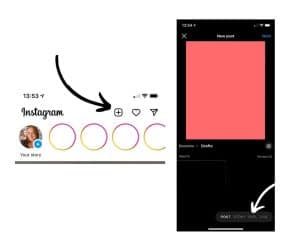
- Swipe right in the app as if you were creating a story.

- Tap the camera icon at the top of an existing Reel; you can then use the audio of the original Reel in your new Reel. (You can select “Templates” within a current Reel’s options menu. Instagram will then create a template for you.)
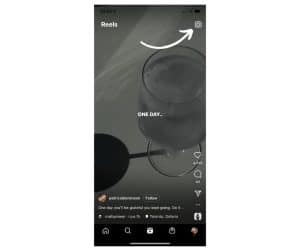
Instagram Reel Options
Once you are in the reels editor, you will see seven options on the right-hand side, each with a different function.
Starting with the music symbol is where you can tap to add audio to your Reel. Have a search through the Instagrams music library and also look through your saved audio
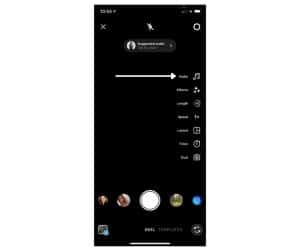
Our Top Tip
We recommend saving audio as you explore other reels. Once you find a Reel you like the audio to, click on the audio at the bottom. From here, bookmark it, and it will save it into your saved tab. This will save you a lot of time.
Underneath the audio button will be the three stars icon, this is the effects section. This lets you choose from various effects to use within your Reel.
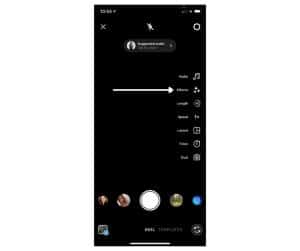
The 30 with a circle around it will indicate the length of your Reel. You can select if you would like a 15, 30, 60 or 90-second Reel. We recommend going for a longer time, this will save you from getting cut off too early, and you don’t have to use all the time you have chosen.
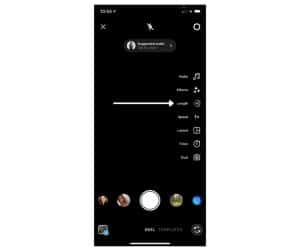
The next button is the speed you would like to record your Reel, from .3x .5x, which is slow motion, 1x, which is the default speed, or speed it up – 2x, 3x, or 4x.
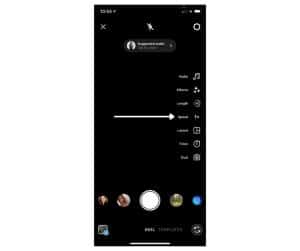
Then we have the layout icon if you want to film your video on a split screen.
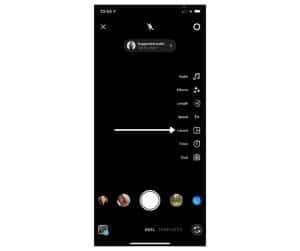
The timer symbol allows you to record any of your clips hands-free. Once you press record, you’ll see a countdown before the recording begins for the selected time. Take advantage of this button for hands-free filming.
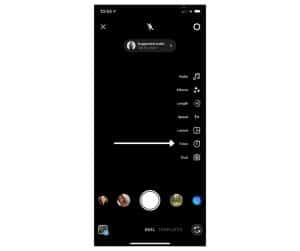
The dual option is the last and latest button to be added in the July 2022 update. “Users can now record their take on what’s happening. This means you can simultaneously use the phone’s front and back camera to record a video of both perspectives.”

How to Shoot your Instagram Reel
Now that we have gone over all the options, we can start filming your video. Reels can be recorded in a series of clips, in a single stream, or shot externally and uploaded. To shoot footage within the app, press the recording circle at the bottom of the screen. Or, to add external clips from your camera roll to your Instagram Reels, select the “+” icon in the bottom left corner.
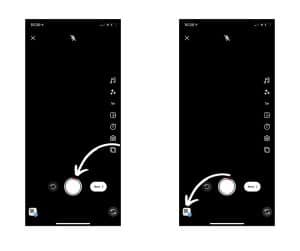
To easily trim, reorder, or add additional clips, tap “Edit clips”.
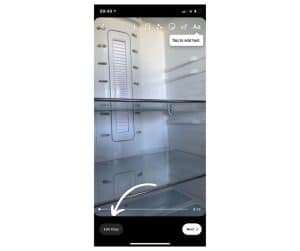
Now let your Instagram feed show off what your capabilities are. Your Reel should reflect the work you’re most proud of. You’ll want to post products, your top tips, and behind-the-scenes. Showing a little bit of every side of your business can help potential customers/clients see how you operate and how you can apply those principles to them. After reading this article, I hope you now have the tools to create an Instagram Reel. Whether you are a newbie to the Instagram world or a more experienced social media user, I believe these tips will help anyone at least start off on the right foot. Enjoy the process and get creative!