TikTok is a social media platform that has become increasingly popular over the past few years. With over a billion active users, it’s no wonder that more and more people are using the app to create and share videos with their friends and followers. One of the most asked questions we have received lately is “How do you add text to your videos?” While this might seem simple to us, as we create on the platform every day, this might not be so simple for those who are just starting out in the TikTok world.
Whether it’s to add a caption or to provide more context, text can help your videos stand out and engage your audience. In this blog post, we’ll go over the steps you can take to add text to your TikTok videos.
Step 1: Open TikTok and select the video you want to add text to
To add text to your TikTok video, you’ll first need to open the app and select the video you want to edit. Once you’ve selected the video, tap the “+” button to create a new video.

Step 2: Tap the “Text” button
Once you’ve opened the camera to create a new video, you’ll see a row of buttons at the bottom of the screen. One of these buttons is labelled “Text.” Tap this button to add text to your video.
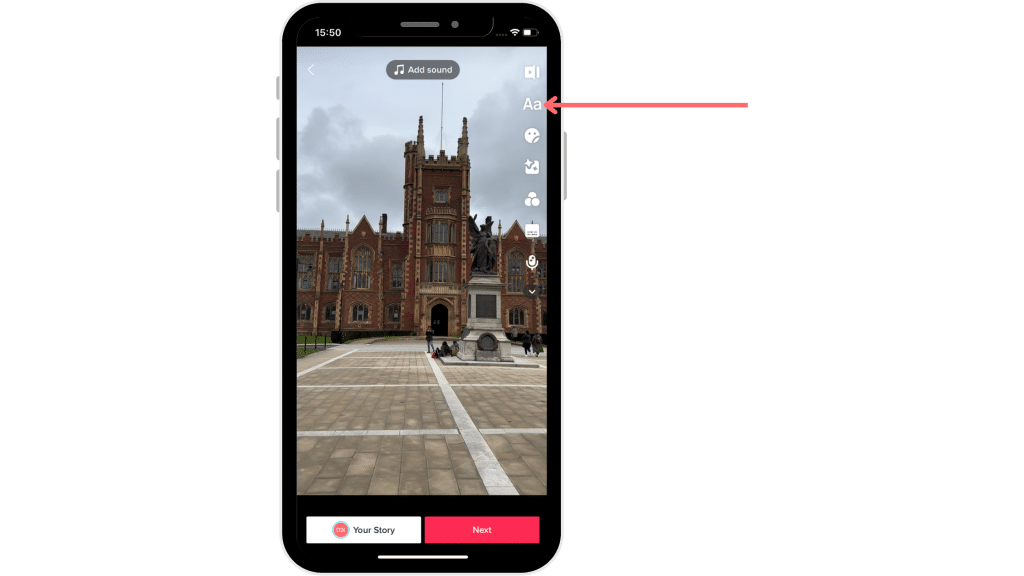
Step 3: Type your text
After tapping the “Text” button, you’ll be taken to a screen where you can type your text. TikTok offers a variety of fonts and text styles to choose from, so take some time to explore your options and find the style that best fits your video.
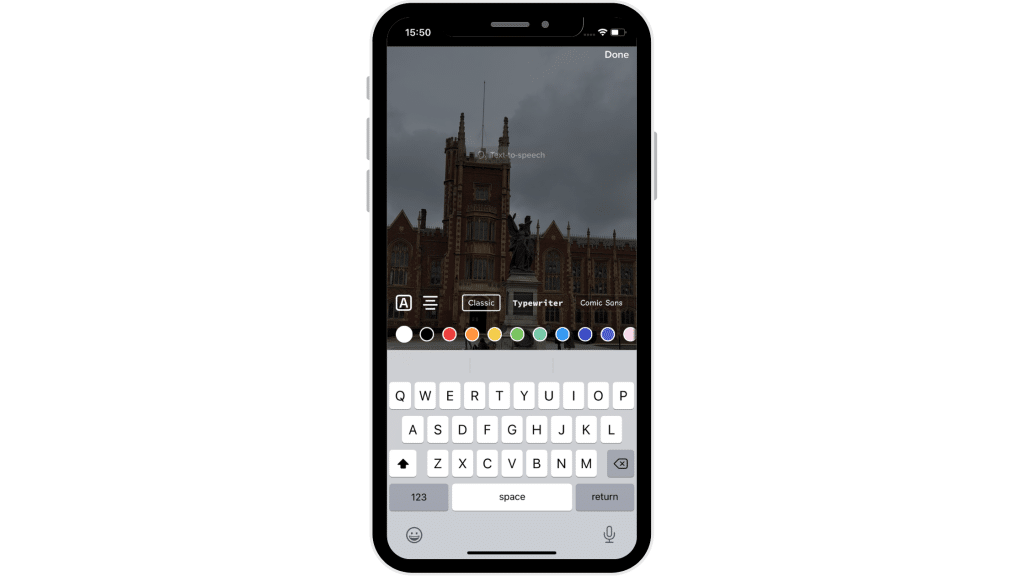
Step 4: Adjust the text settings
Once you’ve typed your text, you can adjust the text settings to customise the look of your text. You can change the font, colour, size, and alignment of your text. You can also add Text-to-Speech, where the app will automatically say the words for you out loud and in various different voices.
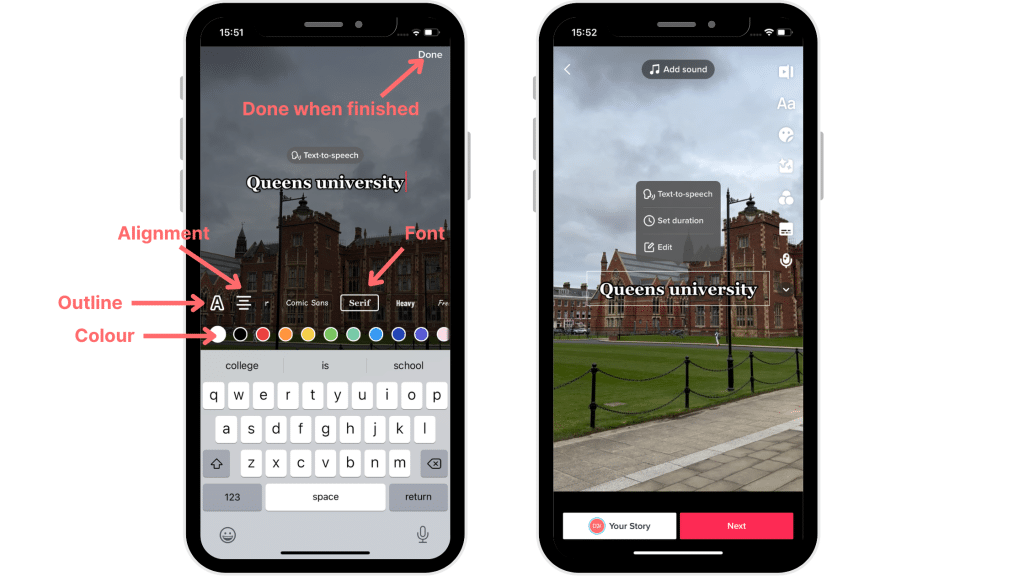
Step 5: Add the text to your video
Once you’ve customized your text settings, you can add the text to your video by tapping the “Done” button. The text will appear on the screen, and you can drag it to the desired location. From here, we can change the set duration we want on our screen. For example, if we only wanted the text at the beginning of the video, we can adjust this by clicking on “Set Duration”. Here we can slide the toggle to where we want the text in the red section. It can be a bit fidgety.
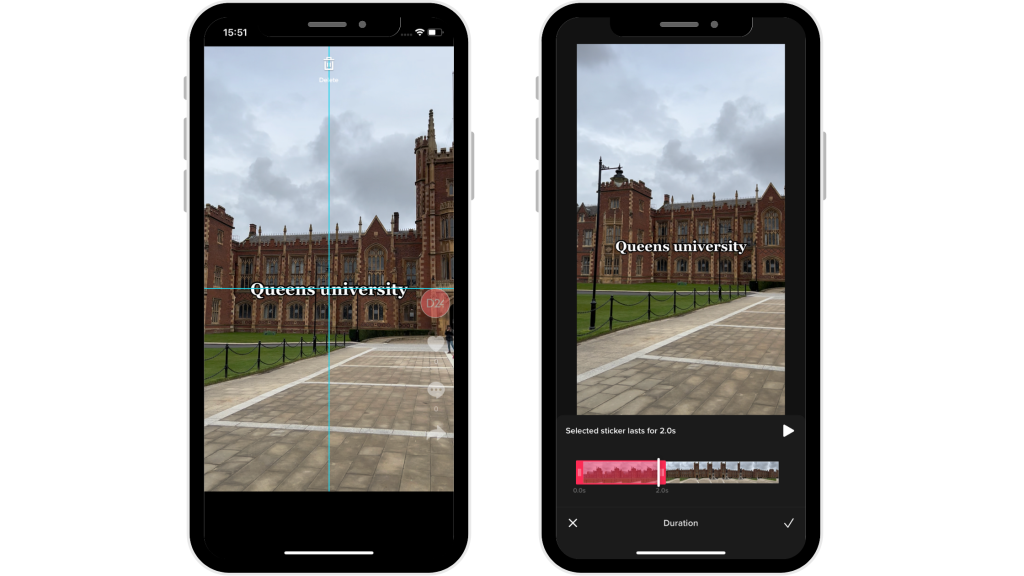
Step 6: Post your video
Once you’ve previewed your video and are satisfied with the placement of the text, you can post your video. To do this, tap the “Next” button, add a caption or hashtags if desired, and then tap the “Post” button.
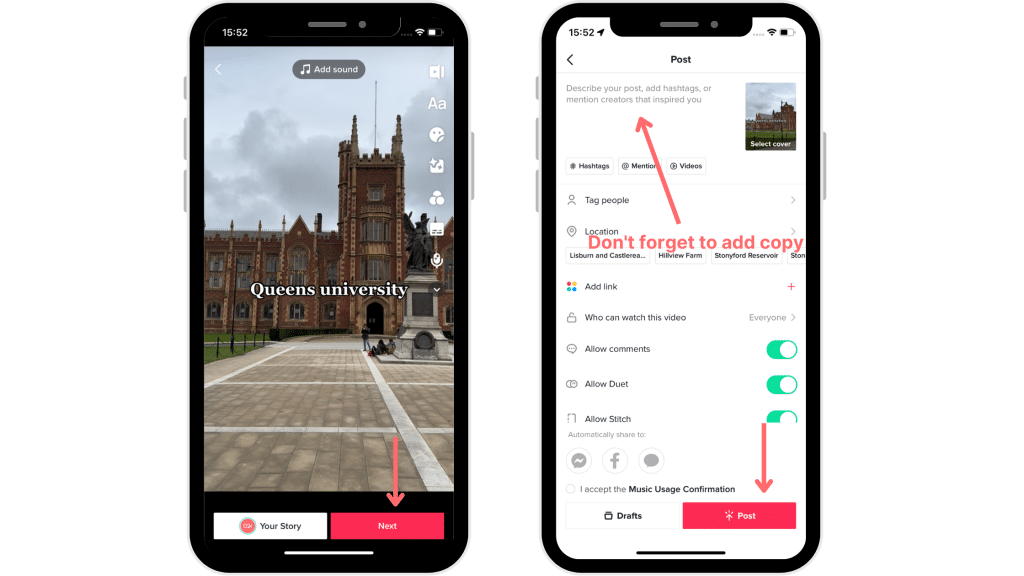
Tips for adding text to your TikTok videos
Keep it short and sweet
TikTok videos are short, so it’s important to keep your text short and to the point. Use a few words to convey your message, and try to avoid long sentences or paragraphs.
Use contrasting colours
To make your text stand out, use contrasting colours. If your video has a light background, use dark text. If your video has a dark background, use light text.
Experiment with fonts
TikTok offers a variety of fonts to choose from, so take some time to experiment with different fonts to find the one that best fits your video. We all have our favourites (mine at the moment is Serif). And it is always good to stay consistent with your text, using the same fonts for each one.
Use emojis
Emojis can be a great way to add some personality to your text. Use them sparingly, but don’t be afraid to use them to convey emotions or add some humour to your video.
It’s also important to note that text is just one of the many elements that can make a TikTok video successful. Other factors like video quality, sound, and overall creativity also play a role in how well your video performs. So don’t be afraid to experiment with different video styles, sounds, and effects to find what works best for you and your audience. In addition, TikTok is constantly updating its features and adding new tools for creators to use. So don’t be afraid to try out new features like the green screen effect or voiceover tool to add even more creativity to your videos.
In conclusion, adding text to your TikTok videos can help make your videos more engaging and help your message stand out. By following these steps and tips, you can add text to your videos with ease and create videos that are sure to impress your audience. Remember to keep your text short and to the point, use contrasting colours, experiment with fonts, and use emojis to add personality to your videos.